Overview
Teaching: 10 min
Exercises: 15 minQuestions
How can I save plots and data created in R?
Objectives
To be able to write out plots and data from R.
Saving plots
So making publication quality plots is great but does us little good if we cannot get them out of R and into our documents.
You can save a plot from within RStudio using the ‘Export’ button in the ‘Plot’ window. This will give you the option of saving as a .pdf or as .png, .jpg or other image formats.
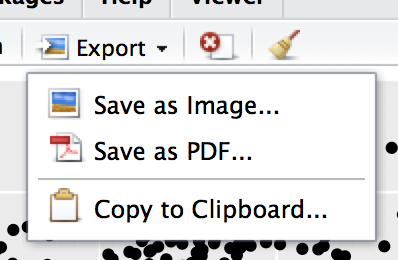
Writing data
At some point, you’ll also want to write out data from R.
We can use the write.table function for this, which is
very similar to the read.table function that we mentioned previously in Lesson 2.
For more information on reading in your own data in R and the read.table function, check out the
supplemental lesson Reading and Writing CSV Files.
Let’s create a data-cleaning script, for this analysis, we only want to focus on the gapminder data for Australia:
aust_subset <- gapminder[gapminder$country == "Australia",]
write.table(aust_subset,
file="gapminder-aus.csv",
sep=","
)
Remember in our last lesson when we discussed line breaks and the different approaches for neat and tidy code. Here, the line breaks have been placed between the different parameters of our command to make the code easier to read. One benefit to this approach is that we can then comment each line to remind ourselves what they do. Here’s our previous example with these in line comments
aust_subset <- gapminder[gapminder$country == "Australia",]
write.table(aust_subset, # Gapminder data for countries located in Australia
file="gapminder-aus.csv", # Name of the output file
sep="," # Comma separated
)
This approach becomes really beneficial when you start writing commands which use a lot of parameters.
We can examine our file right from within RStudio. In the lower-left pane under the Files tab, find the gapminder-aus.csv file. Click on it and select View File.
"country","year","pop","continent","lifeExp","gdpPercap"
"61","Australia",1952,8691212,"Oceania",69.12,10039.59564
"62","Australia",1957,9712569,"Oceania",70.33,10949.64959
"63","Australia",1962,10794968,"Oceania",70.93,12217.22686
"64","Australia",1967,11872264,"Oceania",71.1,14526.12465
"65","Australia",1972,13177000,"Oceania",71.93,16788.62948
"66","Australia",1977,14074100,"Oceania",73.49,18334.19751
"67","Australia",1982,15184200,"Oceania",74.74,19477.00928
"68","Australia",1987,16257249,"Oceania",76.32,21888.88903
"69","Australia",1992,17481977,"Oceania",77.56,23424.76683
Hmm, that’s not quite what we wanted. Where did all these quotation marks come from? Also the row numbers are meaningless.
Let’s look at the help file to work out how to change this behaviour.
?write.table
By default R will wrap character vectors with quotation marks when writing out to file. It will also write out the row and column names.
Let’s fix this:
write.table(aust_subset, # Gapminder data for countries located in Australia
file="gapminder-aus.csv", # Name of the output file
sep=",", # Comma separated
quote=FALSE, # Turn off quotation marks
row.names=FALSE # No row names
)
Now lets look at the file again:
head gapminder-aus.csv
country,year,pop,continent,lifeExp,gdpPercap
Australia,1952,8691212,Oceania,69.12,10039.59564
Australia,1957,9712569,Oceania,70.33,10949.64959
Australia,1962,10794968,Oceania,70.93,12217.22686
Australia,1967,11872264,Oceania,71.1,14526.12465
Australia,1972,13177000,Oceania,71.93,16788.62948
Australia,1977,14074100,Oceania,73.49,18334.19751
Australia,1982,15184200,Oceania,74.74,19477.00928
Australia,1987,16257249,Oceania,76.32,21888.88903
Australia,1992,17481977,Oceania,77.56,23424.76683
That looks better!
Challenge 1
Write a data-cleaning script file that subsets the gapminder data to include only data points collected since 1990.
Use this script to write out the new subset to a file your working directory.
Remember to use a different file name so that the new output doesn’t overwrite your old output.
Key Points
Save plots from RStudio using the ‘Export’ button.
Use
write.tableto save tabular data.